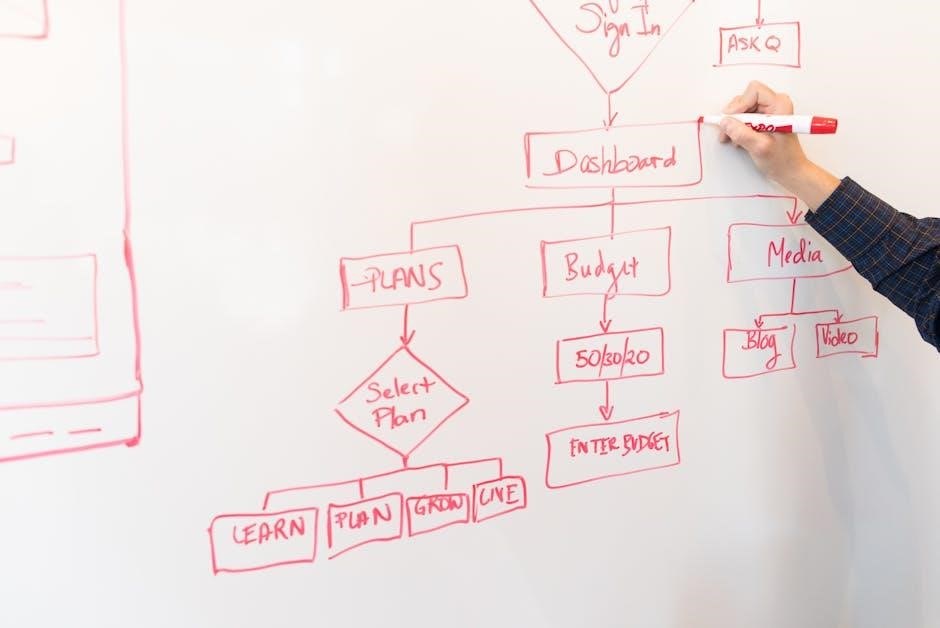Welcome to the Evo Force 1 Manual! This guide provides comprehensive instructions for setting up‚ using‚ and troubleshooting your device. Explore its features‚ apps‚ and technical specifications to enhance your experience.
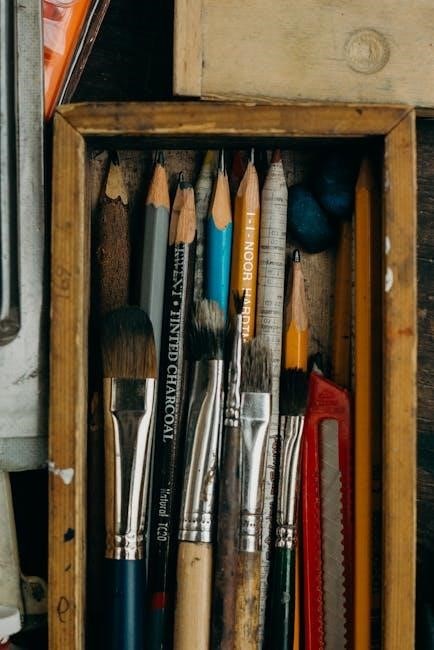
Installation and Setup Guide
Connect the Evo Force 1 to your TV using an HDMI cable and ensure the TV is on the correct input. Plug in the power cord‚ insert batteries into the remote‚ and press the TiVo button to begin setup. Follow on-screen instructions to complete the process.
First-Time Setup Instructions
Begin by connecting the Evo Force 1 to your TV using the provided HDMI cable. Ensure your TV is set to the correct HDMI input. Next‚ plug in the power cord and install the batteries in the remote control. Press the TiVo button on the remote to initiate the setup process. Follow the on-screen instructions to select your preferred language and complete the initial configuration. If prompted‚ connect to your Wi-Fi network or use an Ethernet cable for a wired connection. After connecting‚ the device will automatically update to the latest software. Once the update is complete‚ you can explore the home screen and start using your Evo Force 1. For a seamless experience‚ refer to the remote control guide to familiarize yourself with the buttons and their functions.
Connecting the Evo Force 1 to Your TV and WiFi
To connect the Evo Force 1 to your TV‚ use the HDMI cable provided. Plug one end into the HDMI port on the Evo Force 1 and the other into an available HDMI port on your TV. Ensure your TV is set to the correct HDMI input to display the Evo Force 1 interface. Next‚ connect the device to your WiFi network. Turn on the Evo Force 1 and follow the on-screen instructions to select your WiFi network from the list. Enter your WiFi password using the on-screen keyboard. Once connected‚ the device will automatically detect and configure the network settings. If you prefer a wired connection‚ you can use an Ethernet cable. After successfully connecting to the internet‚ the Evo Force 1 will be ready to access apps‚ stream content‚ and update its software. Ensure a stable internet connection for optimal performance.

Remote Control Pairing and Functionality
Pair your remote by pressing and holding the TiVo and BACK buttons until the LED flashes. The remote offers intuitive navigation‚ playback controls‚ and quick access to popular features.
Pairing the Remote Control with the Evo Force 1
To pair the remote control with your Evo Force 1‚ ensure the device is powered on. Locate the TiVo button on the remote and press and hold it simultaneously with the BACK button until the LED light on the remote begins to flash. Once the LED flashes‚ release both buttons. The remote will now automatically search for the Evo Force 1 and establish a connection. If pairing is successful‚ the LED will stop flashing‚ and you will be able to use the remote to navigate the menu and control the device. If the remote does not pair on the first attempt‚ repeat the process or refer to the troubleshooting section for further assistance.
Understanding Remote Control Buttons and Their Functions
The remote control for the Evo Force 1 is designed to provide easy navigation and control over your viewing experience. The TiVo button serves as the central hub‚ granting access to the main menu and various features. The navigation keys (up‚ down‚ left‚ right‚ and OK) allow you to scroll through menus and select options. The Play/Pause button controls media playback‚ while the Rewind and Fast-Forward buttons enable quick navigation within content. Additional buttons such as the Back button and the Home button provide shortcuts for returning to previous screens or accessing the home page. The remote also includes volume controls for adjusting the audio levels. Familiarizing yourself with these buttons ensures seamless interaction with the Evo Force 1‚ enhancing your overall user experience.
Exploring Features and Apps
Discover the Evo Force 1’s features‚ including live TV‚ Pluto TV’s 100+ free channels‚ and the ability to install additional apps from Google Play for enhanced entertainment.
Accessing Live TV and Specialty Channels
The Evo Force 1 offers seamless access to live TV and a wide range of specialty channels‚ enhancing your entertainment experience. With the WiFi TV guide‚ you can browse and select from popular channels easily. Pluto TV integration provides over 100 free specialty channels‚ adding to the device’s versatility; To access live TV‚ use the remote to navigate to the guide and choose your preferred channel. Specialty channels are also accessible directly through the guide‚ with Pluto TV options launching the app automatically for a smooth viewing experience. This integration ensures a user-friendly interface for exploring diverse content options‚ making the Evo Force 1 a comprehensive solution for streaming and live television needs.
Installing Additional Apps from Google Play
Expanding your entertainment options on the Evo Force 1 is straightforward with Google Play Store integration. To install additional apps‚ navigate to the Google Play Store using your remote. Sign in with your Google account to access a vast library of applications. Browse through categories or search for specific apps‚ then select “Install” to begin the download process. Once installed‚ apps appear on your home screen for easy access. The Evo Force 1 supports a wide range of apps‚ allowing you to customize your viewing experience. Ensure your device is connected to Wi-Fi for seamless app installation. This feature enhances the versatility of your Evo Force 1‚ making it a hub for all your entertainment needs. Regular updates ensure compatibility with the latest apps‚ keeping your experience fresh and engaging.

Technical Specifications and Safety Information
The Evo Force 1 is an advanced Android TV streaming player designed for high-performance entertainment. It features 4K resolution support‚ ensuring crisp and vibrant visuals. The device is equipped with HDMI 2.1 ports for seamless connectivity to modern TVs. It operates on Android TV‚ offering access to a wide range of apps and streaming services. For safety‚ ensure the device is placed on a stable‚ well-ventilated surface to prevent overheating. Avoid exposing it to water or extreme temperatures; Use only the provided power cord and adapters to maintain electrical safety. Regularly update the software to ensure optimal performance and security. The Evo Force 1 complies with international safety standards‚ making it a reliable choice for home entertainment. Always follow the manufacturer’s guidelines for proper usage and maintenance.

Troubleshooting Common Issues
Encountering issues with your Evo Force 1? Start by restarting the device‚ as this often resolves connectivity or app-related problems. If the remote isn’t functioning‚ ensure batteries are installed correctly and try re-pairing it by holding the TiVo and BACK buttons until the LED flashes. For Wi-Fi issues‚ check your network connection and restart your router. If apps fail to load‚ clear the cache or reinstall them via Google Play. Display problems? Verify HDMI connections and ensure your TV is on the correct input. If the device overheats‚ ensure proper ventilation and avoid blocking airflow. For software glitches‚ perform a factory reset via the settings menu. Regularly update your software to maintain performance. Visit the official support page for additional guidance or contact customer support for unresolved issues. These steps should help restore your Evo Force 1 to optimal functioning.